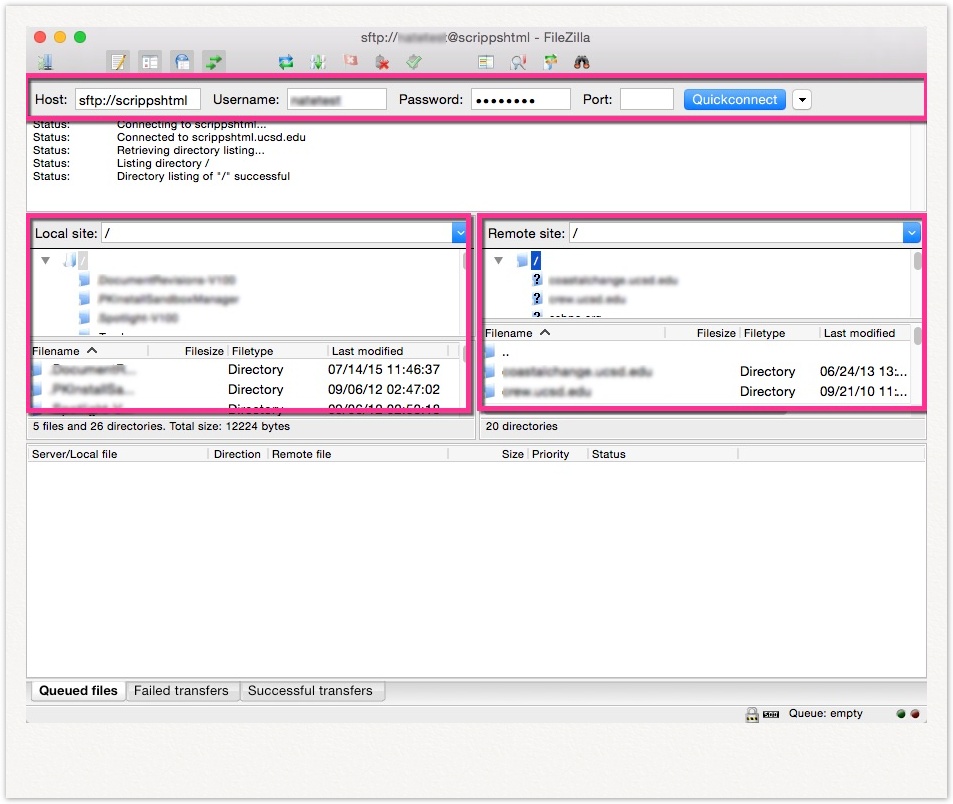Hosting for Legacy Static HTML Sites
Follow the guide below to connect securely and transfer files from your Windows PC or Mac
To transfer files between your computer and the scrippshtml server, you must:
- Be connected to the campus network or the UCSD VPN.
- Use a secure file transfer protocol (SFTP) client. (Unix users can use command line SFTP.)
Secure File Transfer (SFTP)
Secure File Transfer Protocol (SFTP), also called SSH File Transfer Protocol, is a network protocol for accessing, transferring and managing files on remote systems. It's FTP over an SSH (Secure Shell) connection that provides for secure network services over an insecure connection.
SFTP Using FileZilla
FileZilla is a free, open-source client for both Windows and Mac. It's fast, has several useful features, supports SFTP, and has an intuitive user interface.
Connect to scrippshtml.ucsd.edu
Start FileZilla and enter the following:
- Host: sftp://scrippshtml.ucsd.edu
- Username: enter your active directory (AD) username
- Password: enter your AD password
*if you've forgotten your password, you can reset it online - Click the Quickconnect button
- Once you've connected, you'll see a list of directories. The files on your computer will be displayed on the left pane of the window (Local site) and files on the scrippshtml server will be displayed on right pane of the window (Remote site). Double-click the name of your website from the remote site's directory list.
- Host: sftp://scrippshtml.ucsd.edu
Transferring Files
You can drag-and-drop files from your computer (Local site) to scrippshtml (Remote site).
- Browse to the folder where you will place the file that you are copying.
- Browse to the file you wish to copy.
- Drag the file to the destination folder and drop it there
For help/questions regarding FileZilla, visit the FileZilla Website
SFTP Using Command Line (UNIX, Mac OS X)
To set up an SFTP connection to the scrippshtml server from the command line, follow these steps:
- Bring up a UNIX prompt and type sftp youractivedirectoryusername@scrippshtml.ucsd.edu
- Use your active directory username and password to log in
- The sftp> prompt will be displayed