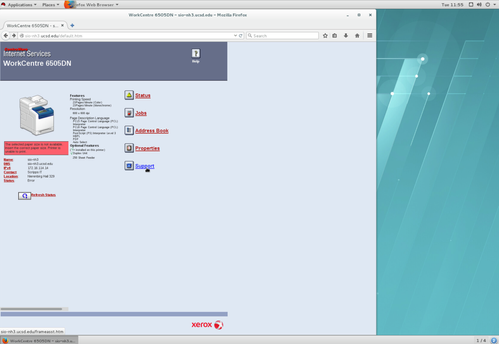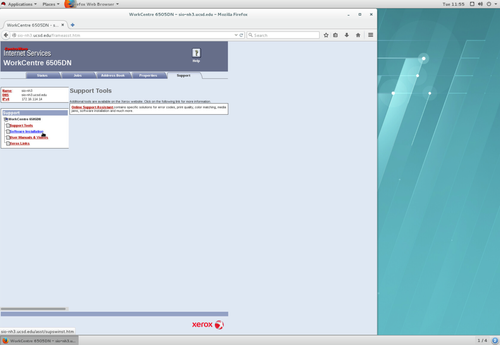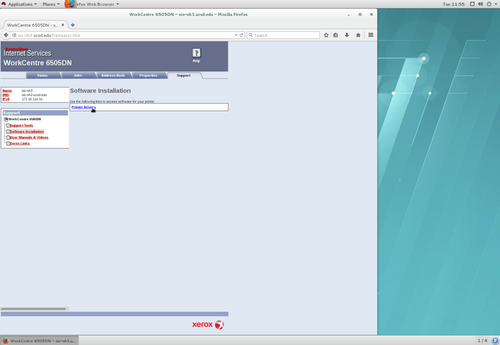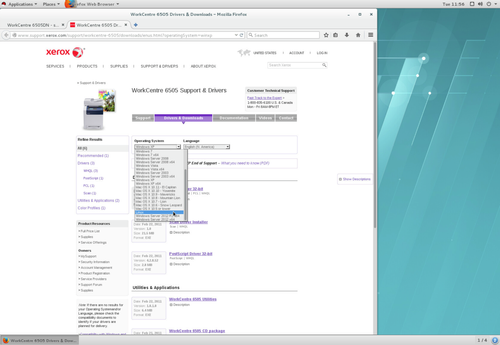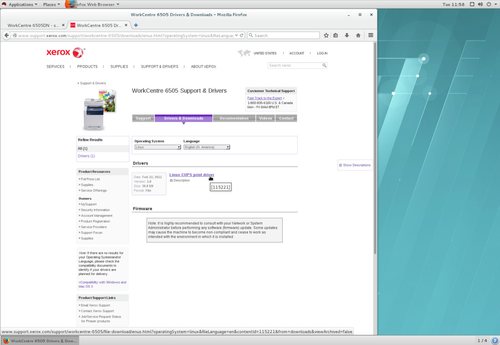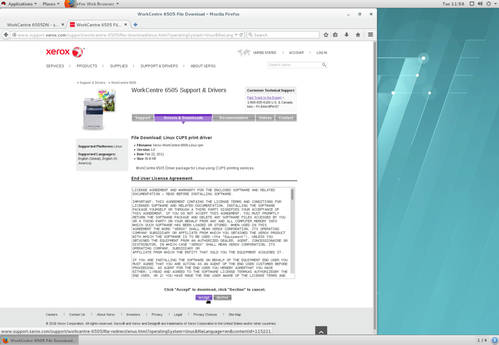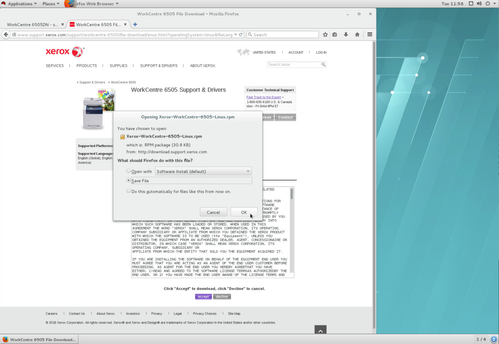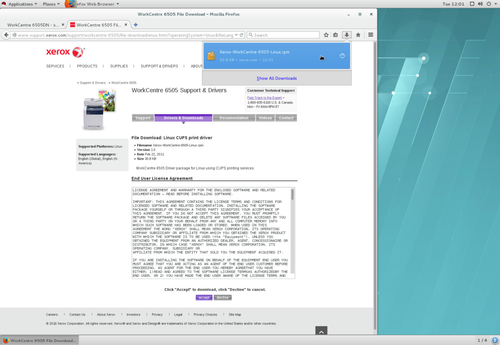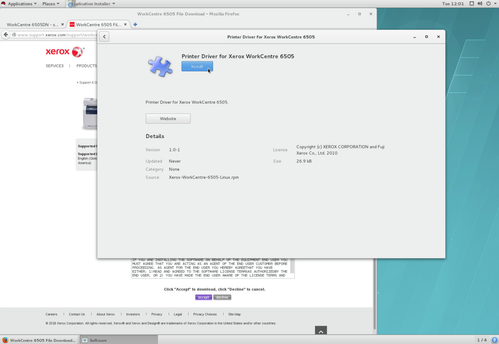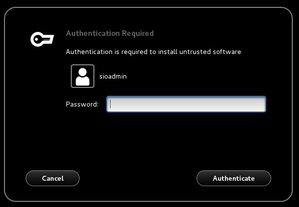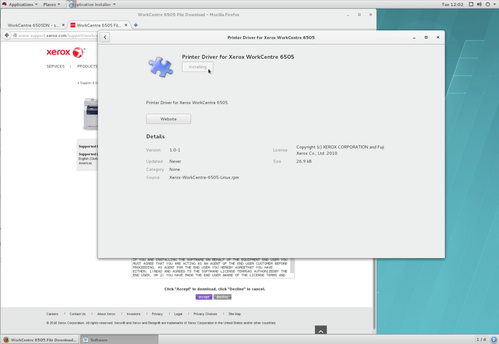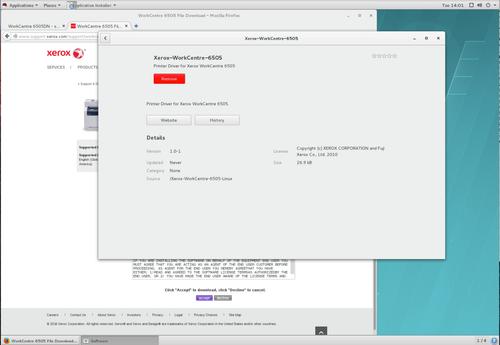Installing Linux Drivers for Xerox WorkCentre 6505DN
Installing Linux Drivers for Xerox WorkCentre 6505DN
Contact Info
Scripps IT Help Desk
Email: siohelp@ucsd.edu
Phone: 858-534-8484 (on-campus x48484)
This guide was created for RedHat Enterprise Linux(RHEL) 7.2, and should be applicable to CentOS 7.2. While the steps may be similar, the appropriate steps may differ if your version or distribution of linux differs.
Step-by-step guide
This guide details installing the appropriate print drivers for sio-nh3, a Xerox WorkCentre 6505DN.
Below is a detailed guide to installing the xerox print driver. If you're comfortable installing an rpm that contains the drivers, you can download the Xerox WorkCentre 6505DN print driver rpm and install it. Otherwise see the detailed guide below.
- Open a web-browser(firefox) and navigate to http://sio-nh3.ucsd.edu and click on the support link in the lower-right
- On the support page click on the "Software installation" link on the left sidebar
- Click on the "Printer Drivers" link
- Select "Linux" from the Operating System pull-down
- Follow the link to the Linux CUPS print driver
- Accept the EULA
- Save the RPM installer to a local directory (~/Downloads in this case)
- Click the download button in firefox(or navigate to the downloaded folder), and click on the RPM installer you just downloaded
- Click Install
- You will be prompted for an administrator password. Enter it and click Authenticate
- Drivers installing...
- Successful install. You can now close this window and proceed to adding the printer.
You have now finished the guide to installing the Linux print drivers for the Xerox WorkCentre 6505DN. To setup the printer on your Linux workstation see Configuring Linux Printing for sio-nh3(Nierenberg Hall) using GUI tools
Related articles
, multiple selections available,
Related content
Configuring Linux Printing for sio-nh3(Nierenberg Hall) using GUI tools
Configuring Linux Printing for sio-nh3(Nierenberg Hall) using GUI tools
More like this
Adding a Printer from Scripps Printing Services
Adding a Printer from Scripps Printing Services
More like this
Connecting to SIO ftp
Connecting to SIO ftp
More like this