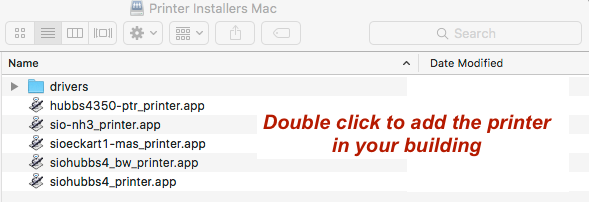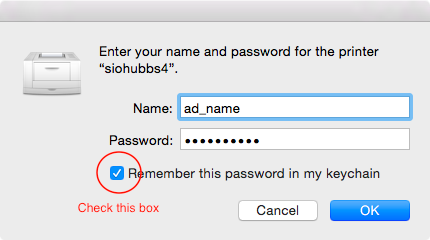...
| Info |
|---|
|
Scripps IT Help DeskEmail: siohelp@ucsd.edu
Phone: 858-534-8484 (on-campus x48484) |
Scripps Printing Services |
sioprint.ucsd.edu hosts shared printing for |
each department. Authentication different departments at Scripps. A username and password is required for printing. All print jobs are logged for accounting purposes. |
Below you will find instructions to adding the printer to your computer*.
If you have troubles with printing, please contact the Scripps IT Help Desk: siohelp@ucsd.edu
| |
The following is a list of supported printers and locations.Scripps printing services are restricted to the campus network. Computers must be connected to UCSD-PROTECTED, campus ethernet, or the UC San Diego VPN to use this service. All printers have the option to both in color as well black and white, unless otherwise noted. | Anchor |
|---|
| printer_table |
|---|
| printer_table |
|---|
|
List of supported printers and locations. | Printer Name | Printer Location | Printer Make/Model |
|---|
| siohubbs4 |
|
Hubbs cissvh1 | Sverdrup 1st floor room 1263| HUBBS 4th floor | Xerox ColorQube 8580DN |
|
| hlabtek | Hydraulics Laboratory room 201 | Xerox ColorQube 8570DN |
| siohubbs4_bw** | HUBBS 4th floor | Xerox ColorQube |
|
8570DN| cissvh2 | Sverdrup 2nd floor next to the elevator | Xerox ColorQube 8570DN |
| cisrh1 | Ritter 2nd floor room 235 | Xerox ColorQube 8570DN |
| ccstek5 | CCS 2nd floor printer room | Xerox ColorQube 8570DN |
| ccstek6 | CCS 3rd floor room 309 | Xerox ColorQube 8570DN |
| mbrdtek1 | Hubbs Hall 4th floor room 4430 | Xerox Phaser 8650DN |
| siomb2 | Mesom Building, 2nd Floor Kitchen | Xerox Phaser 8560DP |
* printing is restricted to campus network, you must be connected to UCSD-PROTECTED or campus ethernet when adding printer or printing.
| sioeckart1-mas | Eckart Building 117 | Xerox WorkCentre 6505DN |
**prints only in black and white |
|
Follow these instructions to add your department's printer to your computer. |
In
FInderFinder, click on the Go menu -> Connect to Server
 Image Modified
Image Modified
Enter smb://sioprint.ucsd.edu for Server Address and connect

- When prompted to login, use your AD Active Directory login (usually the first part of your official email address , and your email passwordbefore the @, e.g. username@ucsd.edu, same password you use for UCSD email)

- Select Printer Installers Mac, click OK

- Double click on the printer which matches your building name (e.g. Hubbs HUBBS will be siohubbs4; refer to printer locations and names)
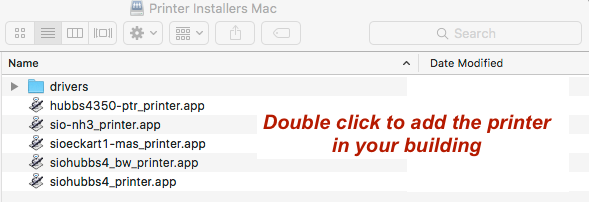 Image Added
Image Added
- You may be prompted to enter your computer's administrator password. If you are not an administrator on your computer, please contact Scripps IT Helpdesk Help Desk for assistance.
- Now print Print a test page to the new printer you just added
- Open System Preferences, Printers & Scanners
 Image Added
Image Added 
- Select In the printer list on the left, select the printer you just printed to. Click Open Print Queue...

- Look for the test page (it should say Hold for Authentication); Click the refresh button on the far right.

- Enter your AD login, check the save password boxbox for Remember this password..., click OK.
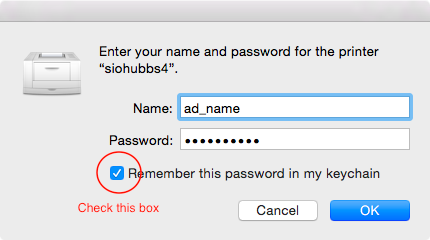
- Set the default printer in Printers & Scanners
 Image Added
Image Added
...
Instructions for Windows 7 and newer...
*
- In the Start menu, type in run, hit the enter/return key
- In the Run box, enter \\sioprint.ucsd.edu (if your computer is part of the UC San Diego Active Directory, skip step 3)
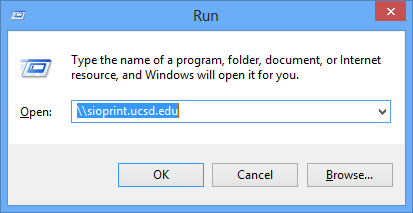 Image Added
Image Added
- When prompted to login, use ad\username (username is the first part of your official email address before the @, e.g. username@ucsd.edu, same password you use for UCSD email)
Check the box for Remember my credentials
 Image Added
Image Added
- Once connected, window will show a list of printers, double click the printer corresponding to your building (e.g. HUBBS will be siohubbs4; refer to printer locations and names).
 Image Added
Image Added
- Set the printer as default printer in Devices and Printers control panel.
 Image Added
Image Added
* Repeat these steps for EACH user account on a Windows computer
Related articles
| Filter by label (Content by label) |
|---|
| showLabels | false |
|---|
| max | 5 |
|---|
| spaces | HOWTO |
|---|
| showSpace | false |
|---|
| sort | modified |
|---|
| showSpace | false |
|---|
| reverse | true |
|---|
| type | page |
|---|
| cql | label = "printer" and type = "page" and space = "SUKB" |
|---|
| labels | printer |
|---|
|